Frequently asked questions
With the new satair.com we strive to give you a more efficient and intuitive purchasing experience. Some of the new features are:
Effective search
You can search for parts by entering either the part number or a keyword. Results will appear as you type. You can use filters to restrict your search result.
You search for multiple products at once, by using drag and drop of a file containing your own list of product numbers, which will then be found in the shop.
The search results contain basic, easily readable information including certificate, price and availability.
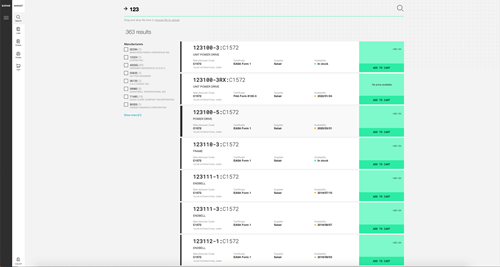
Improved overview from product to cart to orders
We introduce product pages with the new Satair Market, which have unique URL’s and contain all the information you need, including certificate, manufacturer code, location, master data and measurements.
The cart gives an advanced overview of the availability of the desired products. If all parts are not available at the same location, you will be able to see the amounts available at different locations.
Your new order overview keeps track of all your current orders including manual and Spec2000 orders, which means that you can view the status of each order up until pickup by forwarder.
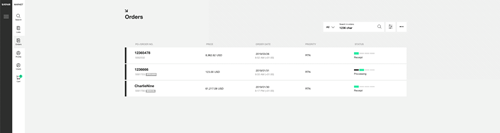
Status mails and preference centre
Besides following the status of your orders in your Order overview, we will be sending you notification mails. The following events trigger a notification mail from our system:
- When the order has been placed
- When the order goes into processing
- When shipping of one or more of the ordered items is in progress
- When the order has been picked up
The new Satair Market allows inquiries and orders for a broad range of aviation parts in new and used serviceable condition. Our product portfolio ranges from standard hardware material, to a large variety of OEM parts and tools. Furthermore, as an entity fully owned by Airbus, Satair is the sole authorized provider of structural parts and Airbus tools for all Airbus aircraft families.
Missing a product? Please contact us and we will assist you in finding what you need.
Resetting your password is easy.
- Click “Forgot password” in the log in window
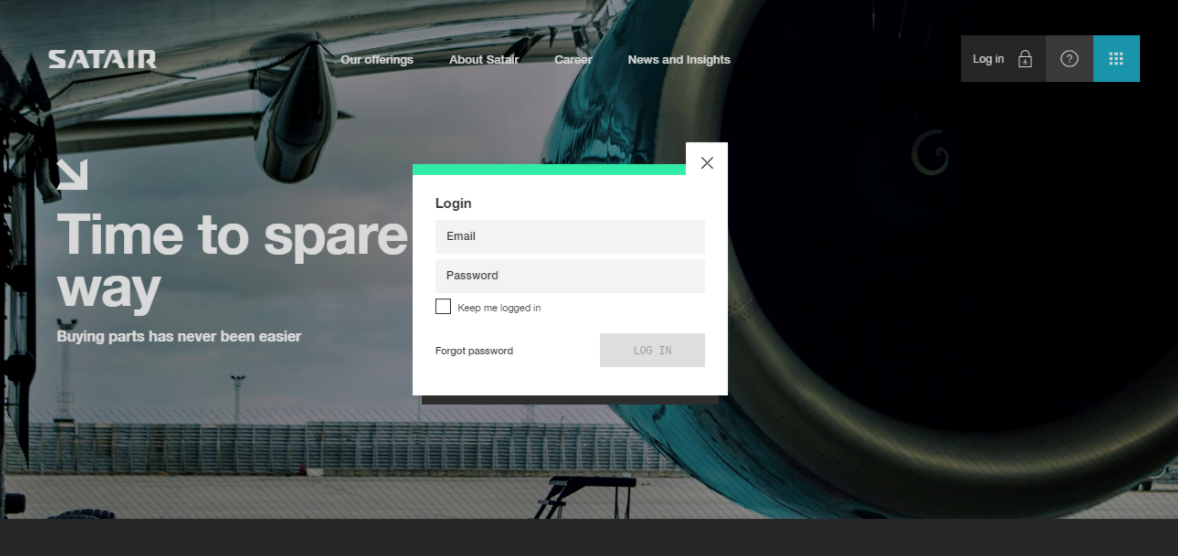
- Enter your username (email) and click on “Send reset email”
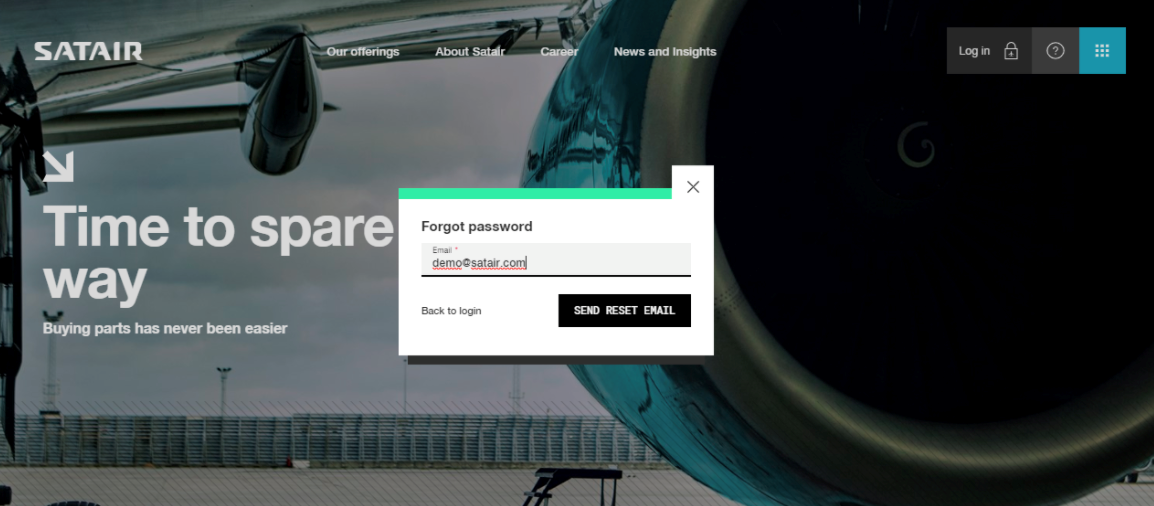
- A password reset request is sent to your email
- Follow the instructions in the email
- Change password
Satair introduces product search by drag and drop.
You can drag and drop your own list of a maximum of 100 product demands in a xsl., xsls. or csv. file format, and get a result list in return, which you just need to check out. The only important information the list needs to contain is product numbers. And if you add quantity, the quantity will also be reflected in your result.
Before you import the list, you can adjust the columns and even leave out some, if you do not need them.
Step 1: Drop file
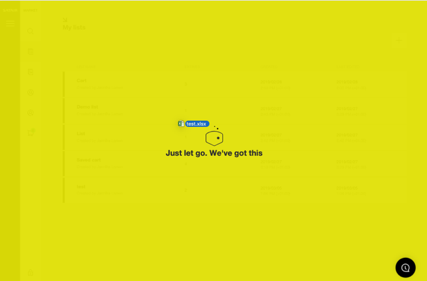
Step 2: Adjust columns and import list
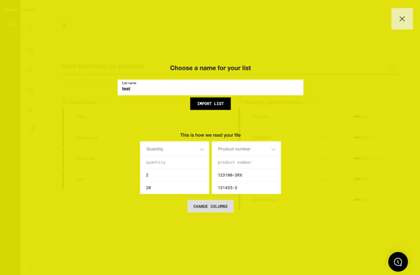
Any columns that do not seem relevant for the import will not be used. In case the columns were not imported correctly, you can change them by clicking “Change columns”.
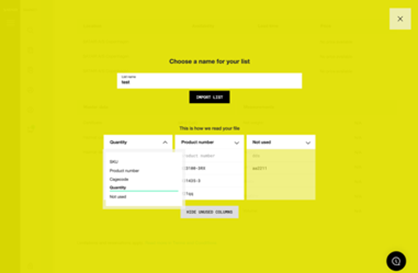
Step 3: Dismiss unresolved products

In case you upload a file with one or several unknown part numbers, it will not be added to the list. You are able to review which product numbers that could not be added before you are asked to dismiss the products that could not be added to the list.
Step 4: Adjust product list and add list to cart

Just start typing the part number you would like to search for. The search will show all relevant results.

- Enter product code or search term in the search field
- Results will appear as you type
Filters
You may want to use the filter to specify and restrict your search result. Relevant filters will appear according to the search term.
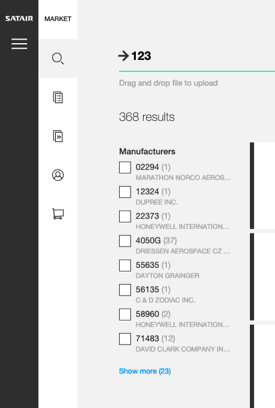
Lists enable you to create your own product selections, e.g. for the products you buy often or the products you want to gather for your next purchase or project. You can create unlimited lists on your profile.
Create new list
There are several ways to create a new list:
- On Lists overview by clicking “Create new list”
- As you click “Add to list” on a product page or in search result
- In cart by clicking “Save cart as list”
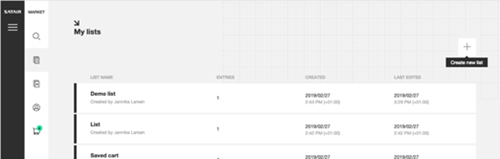

When clicking “Add to list” on search result or product page:

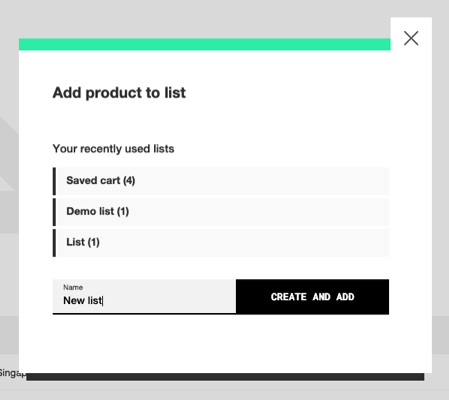
In cart:

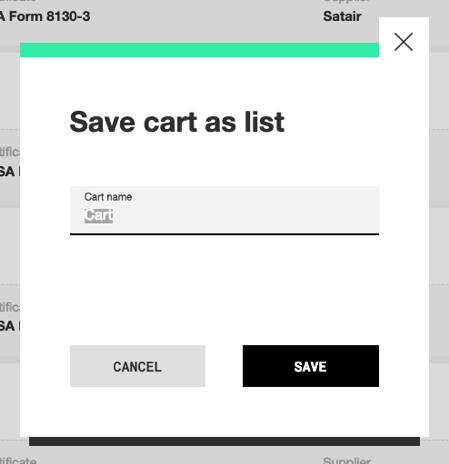
Add list to cart
You can add a saved list to cart - it is time efficient and quick. And the list is not deleted until you decide to delete it.

- Hover or/and click on (···) on the list item
- Click “Add to cart”
You can also add the list to cart from the list page.
Save cart as list
You can save your cart as a new list. This enables you to save your cart for later, if you are not yet ready to checkout or need to buy something else first.
- Click “Save cart as list”
- Name your list
- Click save to save cart as a new list

Edit list
You can enter the list page from “Lists” and the dashboard on the front page of the Market.

On the list page you can:
A. Search for a product in the list
B. Switch between extended/collapsed view
C. See overview of products on the list
D. Add list to cart
For each product on the list you can:

E. See product and manufacturer number, product name + go to product page
F. See availability
G. See price each
H. Adjust list quantity
I. See total price (price each x list quantity)
The expanded view contains:

J. Manufacturer Cage Code
K. Certificate
L. Supplier
Further options:

M. Delete product from list
N. Add product to cart
For your convenience, we have created a series of tutorials on key functionalities on Satair Market. We hope these videos will offer you quick guidance through the basic steps. You can find the tutorials here