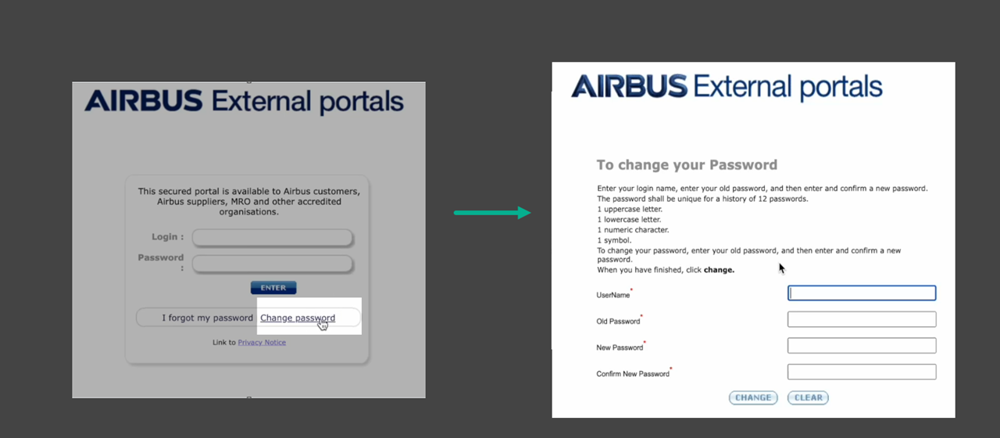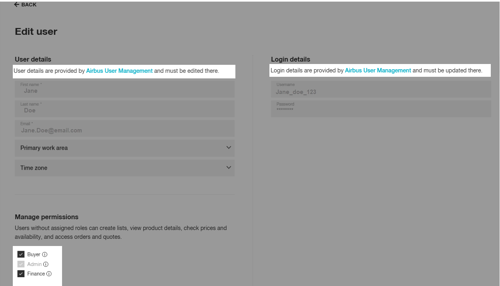You can open a login window from both the login button in the navigation menu in the upper right corner of satair.com, and from Satair Market (market.satair.com).



Depending on your account, you will go through 2 or 3 steps to log in to Satair Market.
If you are currently buying Satair and 3rd party products only:
Type the email or username connected to your user account on Satair Market.
Type your password.

To watch the video instruction on how to login on Satair Market with your Satair credentials click here.
If you are currently buying Airbus products only, or both Airbus and Satair products:
Enter your Airbus World username or email address.
You will be redirected to an Airbus World login window where you will enter your password.

Click here to watch the video instructions on how to log in from Airbus World to Satair Market.
Click here to watch the video instructions on how to log in from Satair Market with your Airbus credentials.
Same email, two accounts?
If you are using an identical email as your username for both a Satair and an Airbus World account, you will be asked to choose which account you want to order with.
The login method you select will depend on what you are looking to buy: Airbus products, Satair products, and/or 3rd-party products.